REQUIRES USER ADMINISTRATOR PERMISSION
Edit Users
Access to the features on the Administration and Approvals tabs is determined by the privileges associated with your user profile.
NOTE: To add or edit user information you must have the User Administrator privilege associated with your user profile.
Types of User
There are two basic User types:
| Approver | An approver assesses new or updated maps in the Prelive site. |
| Reviewer | A reviewer assesses active maps in the Live site at predefined intervals. |
There are also a number of Administrator functions that can be assigned independently or associated with an Approver/Reviewer role:
| User Administrator | A User Administrator can change the privileges associated with user accounts and add, delete or edit map authors and functions. |
| Publication | Publish maps from the Administration tab to update the current website. |
| Clone/Delete Sites and Libraries | Manage website pages (see Clone Site, Delete Site, Clone Library and Delete Library ) |
| Edit Menu | Access the Menu Editor from the Administration tab. |
| Edit Configuration | Access the Edit Configuration page from the Administration tab. |
| Edit News Page | Manage the News page. |
| Technical Administrator | Manage the File Manager. |
The information about the Users is stored in the Setting.xml file. The lists of Approvers and Reviewers are also retained in the Properties.xml file. Map authors using Process Navigator will see the users names in the appropriate Approvers or Reviewers drop-down list in the Node properties.
Adding a User
To add a new user:
- Click on the Approvals or Administration tab and log in.
- Click on Edit Users in the sidebar. A list of existing users is displayed.
- Click on the Add New button above the list of current users.
- Enter the new user's Name and Email Address.
- If you want to allow this user any administrator privileges select the appropriate check boxes.
- Select Approver privileges for the user from the drop-down list:
- Not an approver
- Approve assigned files only
- Approve all files (user can approve documents on behalf of others)
- Select Reviewer privileges for the user from the drop-down list:
- Not a reviewer
- Review assigned files only
- Review all files (user can review documents on behalf of others)
- Click on the Save button

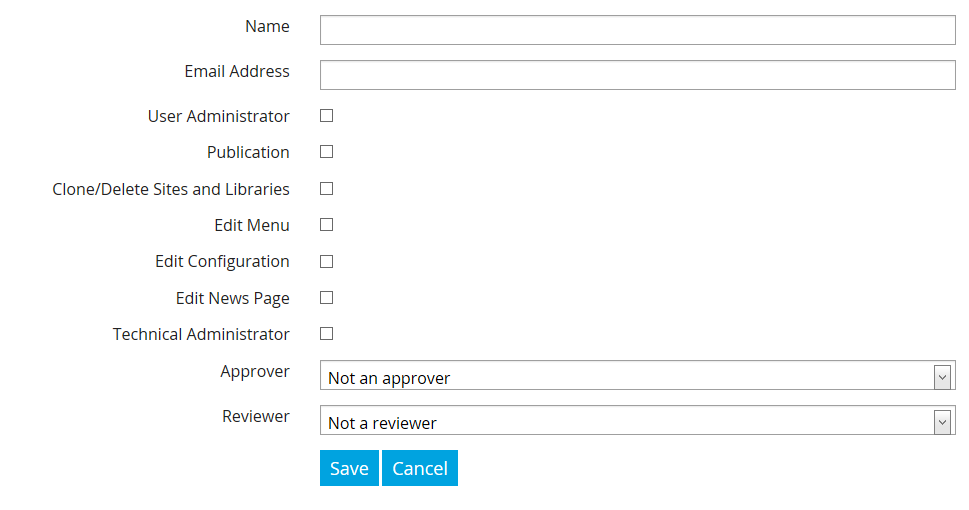
Editing a User
To edit an existing user:
- Click on the Edit button alongside their name.
- Only a user's name and permissions can be amended. A user must have at least one permission. If an e-mail address needs to be changed, the user must be deleted and recreated.
- Once you have made your changes, click on the Save button.
Deleting a User
To delete an existing user, click on the Delete button alongside their name.